Introduction
Directly call file select dialog from JavaScript. Get Back Promise File or FileList object. No more hacky hiding of <input type="file"> elements.
DEMO
Release Notes
Latest version:
Detailed release notes for each version are available on GitHub.
Getting Started
There are two primary ways of adding file-select-dialog to a project:
- Import it as a CDN package on the page
- Install it using npm
CDN
For prototyping or learning purposes, you can use the latest version with:
<script src="https://unpkg.com/file-select-dialog"></script>
<script>
function onClick() {
const fileList = fileSelectDialog.fileDialog()
}
</script>
<body>
<button onclick="onClick()">Button</button>
</body>
npm
with Yarn
yarn add file-select-dialog
with NPM
npm i file-select-dialog
This module has no default export. It has a simple function.
import { fileDialog } from 'file-select-dialog'
Usage
By default can only select a single file and get a FileList object.
const onClick = async () => {
// open file select dialog and waiting user selection then return FileList object.
const fileList = await fileDialog()
}
If the multiple parameter is true, can select multiple files and get a FileList object.
const onClick = async () => {
const fileList = await fileDialog({ multiple: true })
}
The accept parameter limit the selecable file types.
const onClick = async () => {
const fileList = await fileDialog({ accept: '.png' })
// multiple acceptable types
const fileList = await fileDialog({ accept: ['.jpg', '.pdf'] })
}
⚡️ Advanced
If the parameter of multiple is false and strict is true, can get File object directly. Your editor suggest File object types.
const onClick = async () => {
const file = await fileDialog({ strict: true })
// Equal as below
const file = await fileDialog().then((fileList) => fileList[0])
}
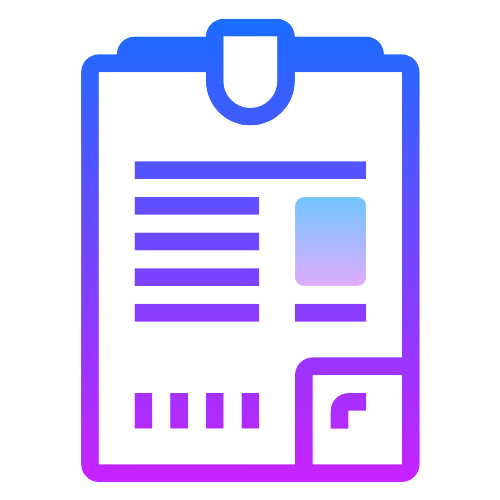 File Select Dialog
File Select Dialog